Windows 10
End-of-Life
IS APPROACHING FAST:
Has Your IT Provider Even Said Anything?
Is Your Business Prepared?
On October 14, 2025, Windows 10 will officially reach end-of-life (EOL). Without Microsoft’s updates or security patches, your business is exposed to serious risks, and hackers are on standby to exploit them…
Cybersecurity
Vulnerabilities
Outdated systems attract cyber threats, making your data an easy target.
CoMpatibility
Issues
Software providers will stop supporting Windows 10, leading to unexpected compatibility problems.
Increased
Costs
Last-minute upgrades are costly and disruptive. Early planning can prevent these issues.
Where Do You Start?
Here’s an example of a report we send to our clients to update them on the status of their current workstations.
If you haven’t gotten something like this from your current IT Provider, send us a message so we can get your business prepared for Windows 10 EOL.
The sooner, the better.
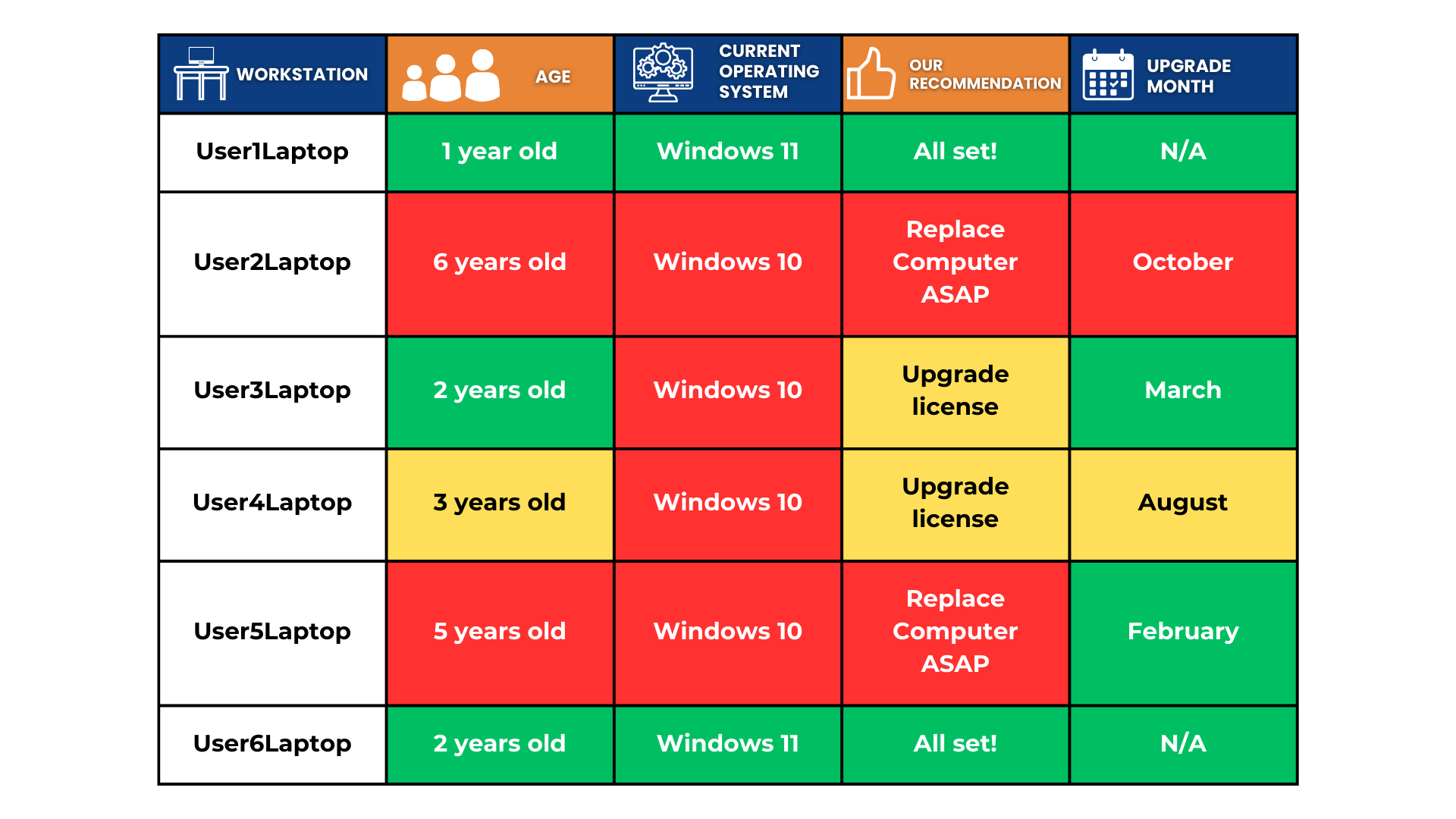
Preparing for the Transition: A Step-by-Step Look
Well, we aren’t just going to give you all this information and then leave you to figure it all out yourself!
Here are actionable steps that we recommend to prepare for the Windows 10 end-of-life transition and put your business in the best possible position:
– Consult with your IT Provider
Work with your IT Provider to create an upgrade strategy. From helping you select the right hardware to handling software upgrades, an IT expert can manage the details so that you don’t have to. This means that you and your team can focus on your core business tasks while a significant portion of the transition is taken off your plate.
– Assess Your Current Hardware
Determine the age and condition of your devices. Machines older than five years need to be replaced, while newer ones may just need a Windows 11 license upgrade. This assessment will guide your planning and budgeting in the next steps.
– Communicate with Your Team
Keep your employees informed about the strategy you discussed with your IT provider. Set expectations for the upgrade process and make sure they understand the risks of phishing scams related to Windows 10’s end of life.
– Upgrade Aged Workstations and Licenses
This step is simple if you and your IT Provider took the time to properly assess your current hardware in Step 2. Replace old workstations and upgrade licenses as needed before moving on to Step 5.
– Use A Phased Rollout
Instead of waiting until the last minute, consider a phased rollout with your IT team. Upgrade workstations for a small group of employees first to test compatibility and get feedback, then gradually move more employees to Windows 11 over time. This method reduces disruptions and makes the adoption process much smoother for everyone involved.